Learn to use Turnitin
By default Turnitin is activated in all Canvas courses. There are two methods for using Turnitin (both are described here):
- Assignments with plagiarism checker (use this method if you only want to receive a Similarity Report on the submitted assignments)
- Assignments that will be graded using the Turnitin framework in Canvas (this method allows you to use PeerMark, QuickMarks, and the Turnitin Feedback Studio for markup and grading)
Working with Assignments using the Plagiarism Checker
- Turn on the Plagiarism Checker when you create your assignment in Canvas
- Students submit their work to the Assignment in Canvas. Turnitin scans the student submission, comparing this work to a large database of student work, publications, and materials on the Internet and generating a Similarity Report detailing how much of a student's work matches work in the database.
- The Similarity Report for each Student's assignment is available in Speedgrader in Canvas (see image below).
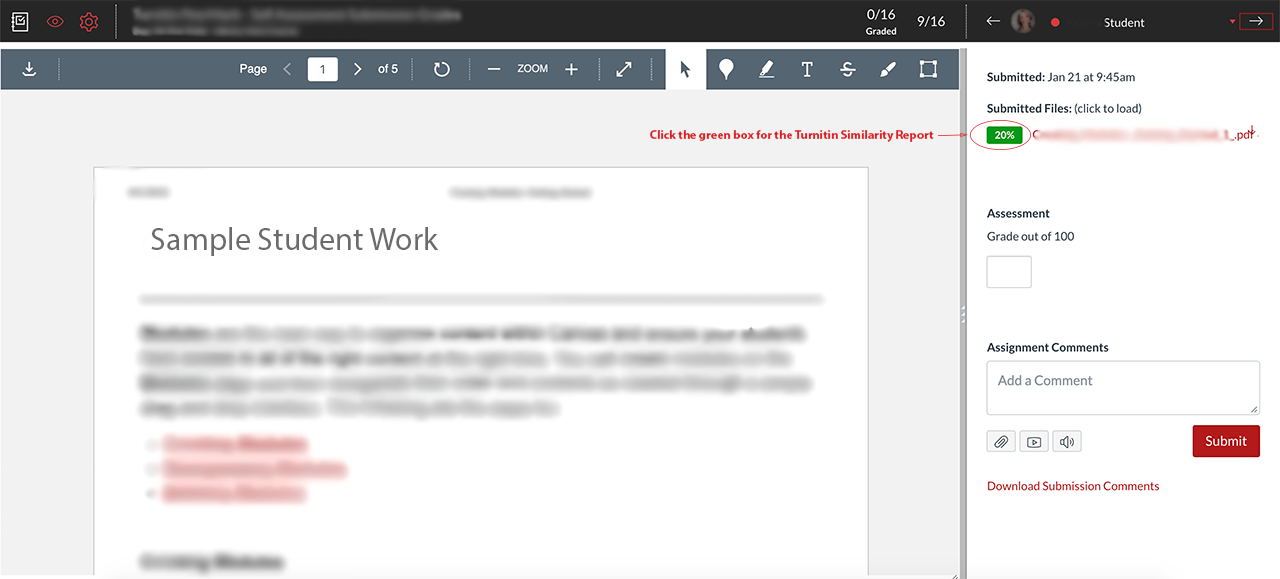
Working with Assignments Graded in Turnitin
-
Create a Turnitin assignment in Canvas
- Students submit their work to the assignment in Canvas. Turnitin scans the student submission, comparing this work to a large database of student work, publications, and materials on the Internet and generating a Similarity Report detailing how much of a student's work matches work in the database.
- Student submissions and Similarity Reports can be viewed on the assignment's details page on the Assignment Inbox tab. If you grade assignments using the Turnitin Feedback Studio, the grades are automatically posted in the Canvas Gradebook.
Using Turnitin as a Teaching Tool
Turnitin can be used as a teaching tool, for example, by allowing your students to submit their own work and view their Similarity Reports. This will allow them to check and correct their work, resubmitting it if needed. For Canvas assignments with Plagiarism Checker turned on, the resubmission option is available by default. To allow resubmission in assignments graded in Turnitin, set up the assignment using the second method described above (see "Working with Assignments Graded in Turnitin" above). In the set-up, check the "Allow students to view Similarity Reports" box, and select the desired option from the "Generate Similarity Reports for student submission" drop-down menu.

Note: The Similarity Report flags matched text but does not tell you whether this matched text has been used and cited correctly. Also, it does not pick up many instances of paraphrasing. Thus, Turnitin alone cannot teach students how to use sources well or correctly.
